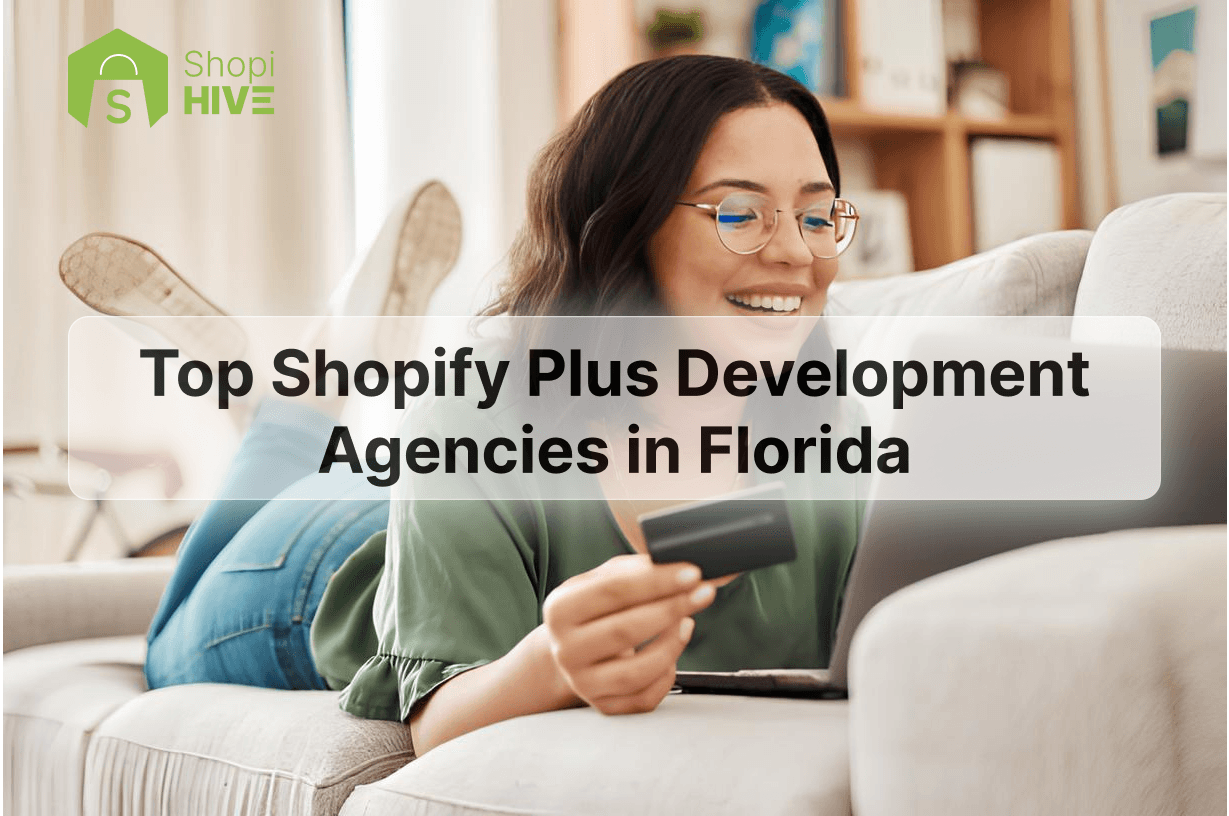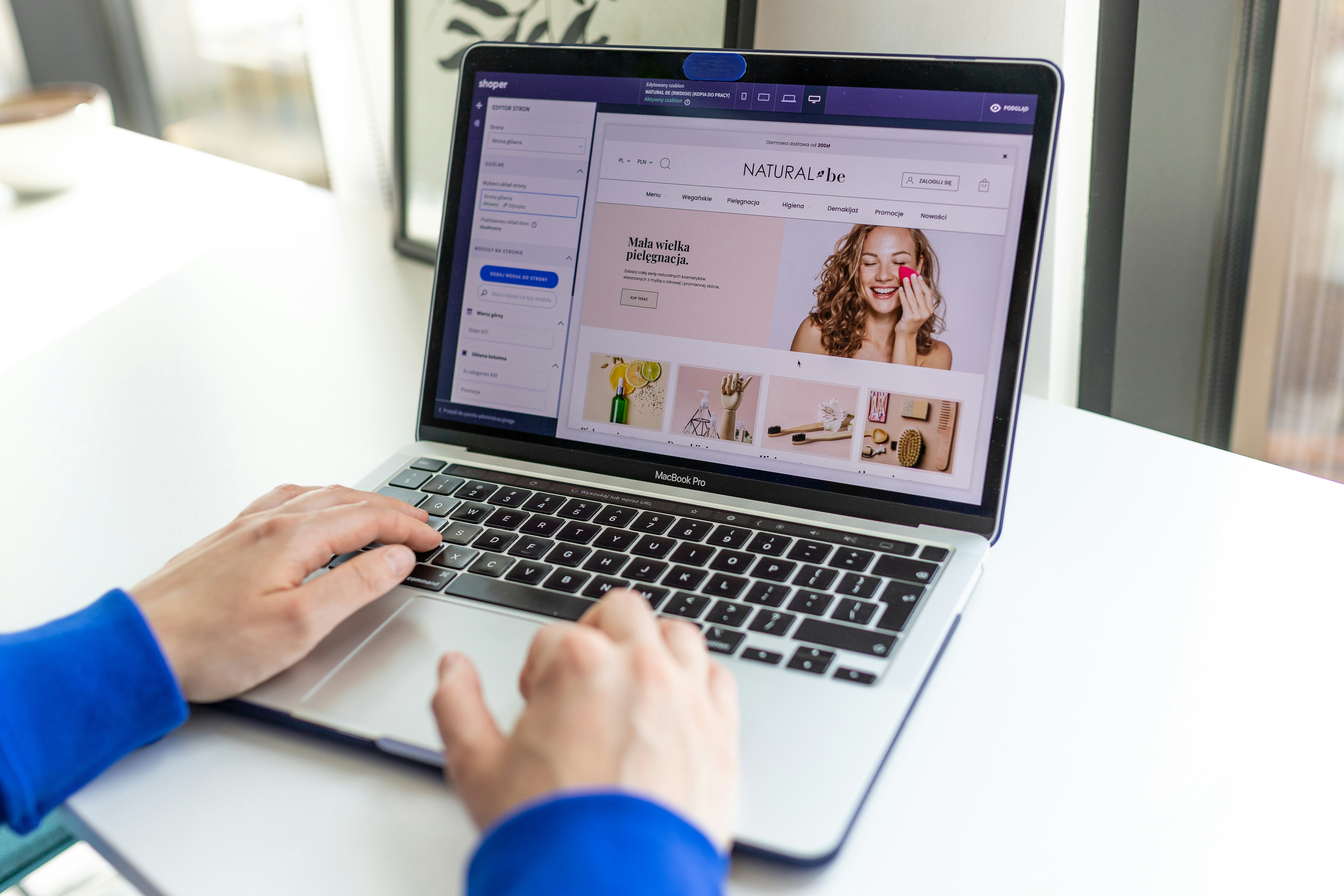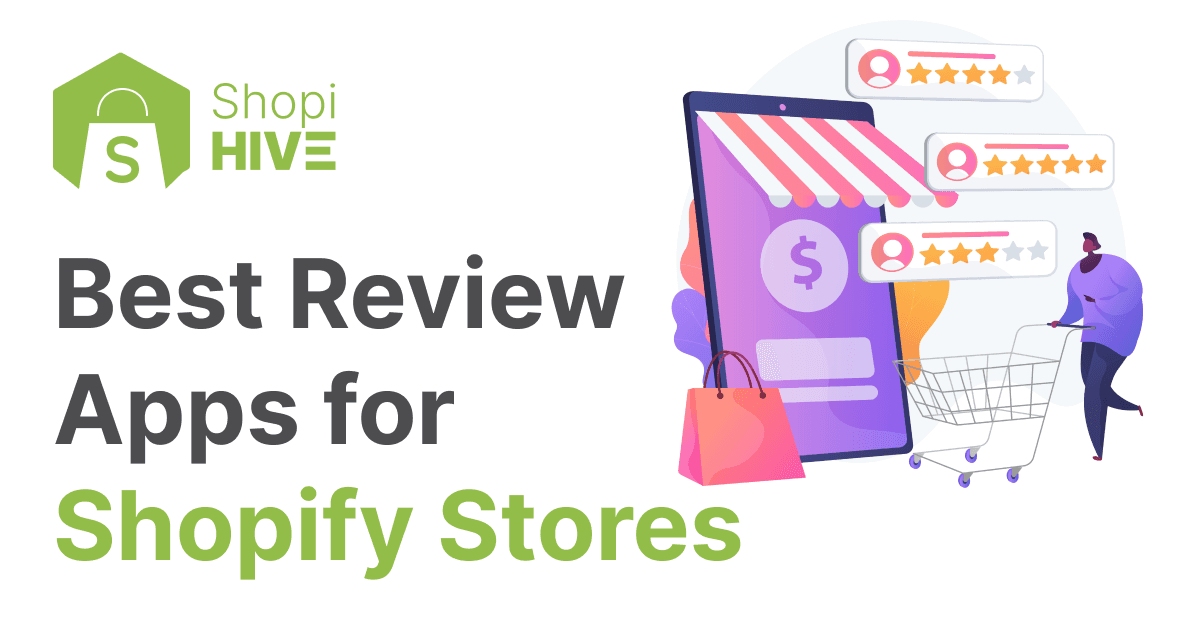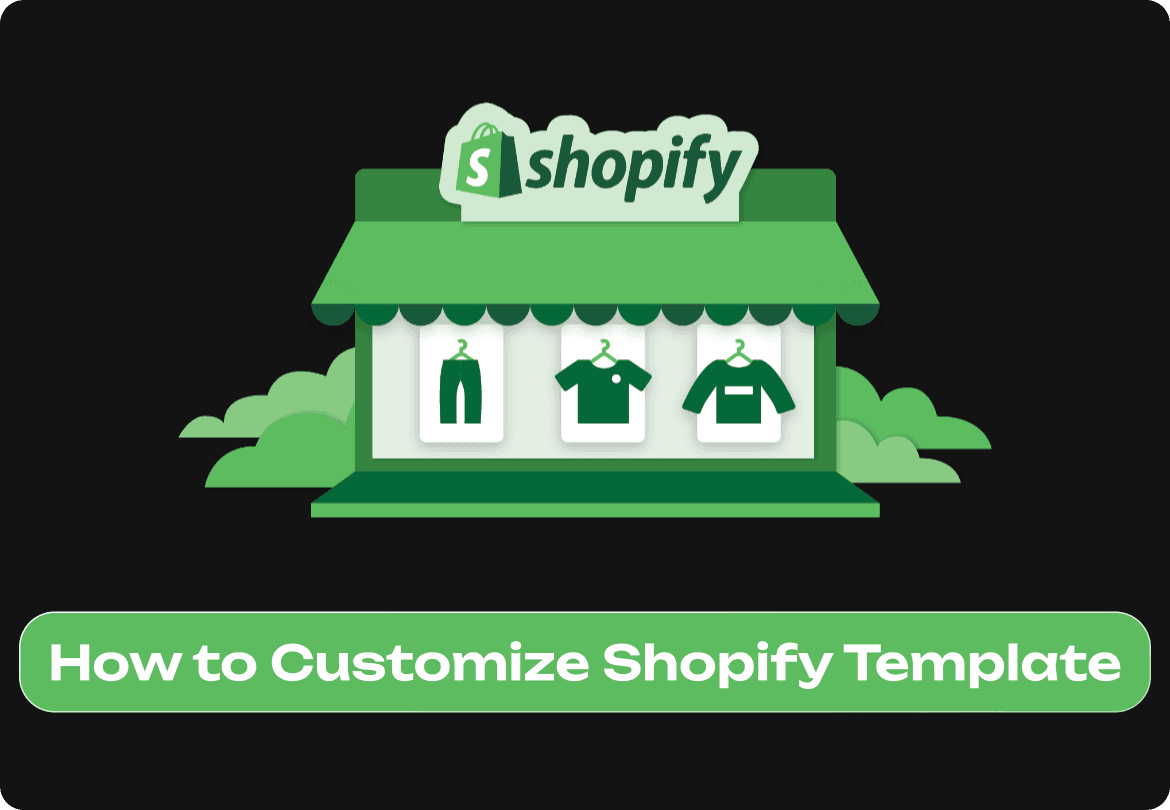
Blog
September 9, 2024
How to Customize Shopify Template: No Code Required
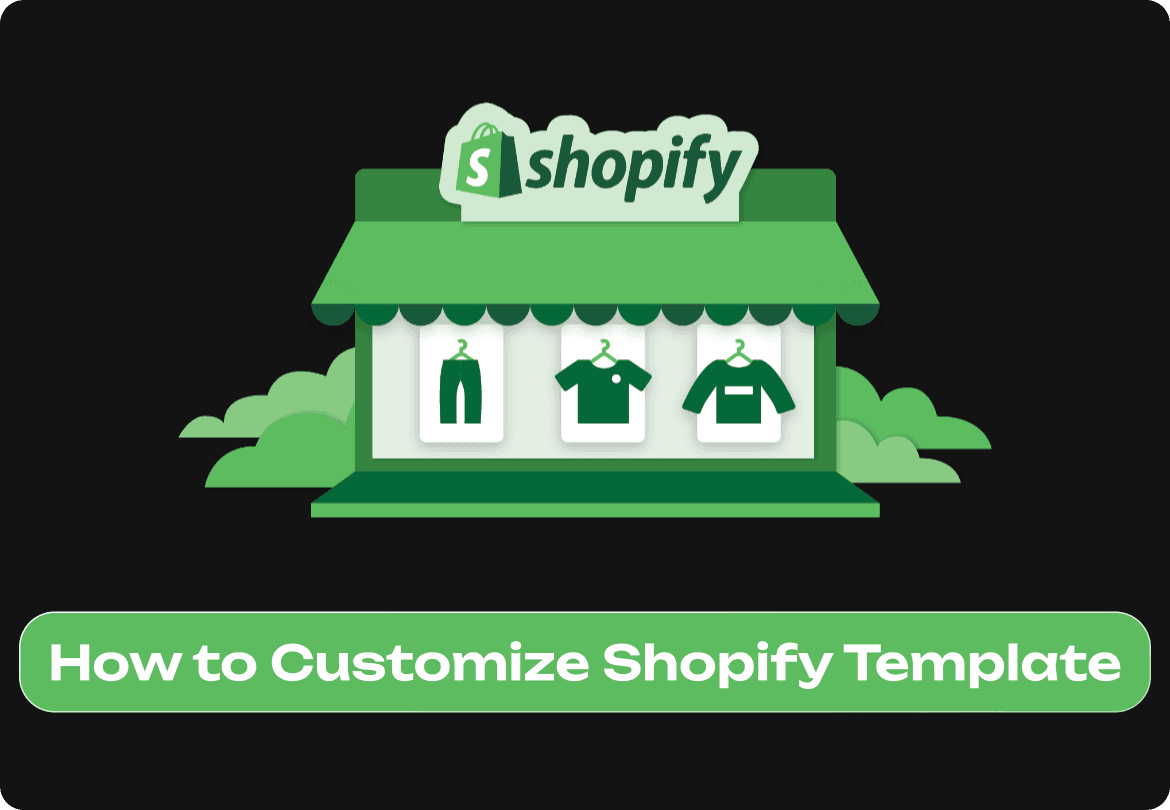
Blog
September 9, 2024
How to Customize Shopify Template: No Code Required
Master Shopify theme customization without coding. Learn essential techniques to transform your online store, boost sales, and enhance user experience. Step-by-step guide for beginners.
In e-commerce, your Shopify store is what sells. A customized store attracts customers and reinforces your brand and user experience. The good news is you don’t need to be a coding ninja to customize your Shopify store and make it look awesome. This guide will show you how to transform your store without writing a single line of code.
What are Shopify Themes and Why Customization Matters
Before we get into the how-to, let’s define what a Shopify theme is and why customization is important. A Shopify theme is the design template that determines how your online store looks and works. It’s your digital storefront, everything from layout and color scheme to fonts and button styles.
What is Shopify Theme Customization?
Shopify customization is the process of modifying and personalizing the design and layout of a Shopify store’s theme to match your brand and improve user experience. This can include changing the layout, typography, colors, and content and adding new features and functionality. The beauty of Shopify theme customization is that you can do it all without writing a single line of code using the built-in theme editor.
You can see your changes live and experiment with different design elements until you find the perfect look for your store. Whether you’re rearranging your homepage, changing fonts and colors to match your brand, or adding new sections to feature your products, the theme editor is the user-friendly interface to create a unique and compelling shopping experience.
Customize Your Shopify Theme
Customizing your Shopify theme can have many benefits for your store. Here are some of the biggest:
Brand Identity: A customized theme lets you show off your brand’s personality and style and build trust and loyalty with your customers. By matching your store’s design to your brand identity you create a cohesive and memorable shopping experience.
User Experience: A well-designed theme can improve the overall user experience of your store, making it easier for customers to navigate and find what they’re looking for. Customizing your theme to create a clean and intuitive layout can keep customers engaged and encourage them to browse more of your products.
Conversions: A customized theme can increase conversions by creating a more engaging and persuasive shopping experience. By placing call-to-action buttons, highlighting key products, and a smooth checkout process you can guide customers to buy.
SEO: A customized theme can improve your store’s SEO by allowing you to structure and content your theme for search engines. This includes using header tags, optimizing images, and fast load times which all contribute to better search engine rankings.
Competitive Advantage: A unique and well-designed theme can differentiate your store from competitors and position your brand as a leader in your industry. In a crowded e-commerce space standing out with a distinctive and professional-looking store can attract more customers and drive sales.
By customizing your Shopify theme you can create a unique and sales-driving online store that matches your brand and grows your business. Whether you’re just starting or looking to refresh your existing store, theme customization is the way to go.
Get started with the Shopify Theme Editor
The hub of no-code customization in Shopify is the Shopify Theme Editor. Here’s how to get to it:
Log in to your Shopify admin
Go to “Online Store” > “Themes”
Find your current theme and click “Customize”
The Shopify Theme Editor has two main areas:
The preview window on the right, shows your live store
The sidebar on the left, with all the customization options
You’ll work with two types of customizable elements:
Sections: Big components like headers, footers, and product grids
Blocks: Small elements within sections like individual buttons or text areas
The Shopify Theme Editor also has different preview modes (desktop, tablet, mobile) so your customizations look good on all devices.
No-Code Essentials
Let’s dive into some basic customizations that can make a big impact on your store:
1. Customizing Your Shopify Template
a) Choosing the Right Shopify Theme
Browse the Shopify Theme Store for free and paid themes
Match your theme to your brand and product
Look for themes with built-in features that support your sales operations
Try the Dawn theme for its customizable features like headers, footers, and announcement bars to enhance your store’s look and feel
b) Using the Theme Editor
Go to the Theme Editor from your Shopify admin to start your Shopify theme customization
Click “Customize” to get to the editor
Get familiar with the sections and blocks in your chosen theme
Click “Create template” to create a new default template for your pages
2. Branding Your Store
a) Uploading and resizing your logo
In the Theme Editor, go to the “Header” section
Look for the logo upload or replace option
Resize the logo to fit your header
b) Color Scheme
Go to “Theme settings” > “Colors” in your Shopify theme settings
Customize your primary and secondary colors to match your brand
Don’t forget to change button colors and hover states
c) Fonts
In “Theme settings” go to “Typography” or “Fonts”
Select fonts for headings and body text
Adjust font sizes and weights for different elements
3. Homepage Setup
a) Rearrange sections
In the Theme Editor sidebar, drag and drop sections to reorder them
Add new sections by clicking “Add section” at the bottom of the sidebar
b) Header and Footer
Edit menu items in the header for easy navigation
Add social media links and contact info in the footer
c) Featured Collections
Show your best-selling or seasonal collections on the homepage
Customizing your Shopify store pages is crucial for creating an appealing and unique shopping experience. Use the “Featured collection” section to highlight specific product groups.
4. Product Pages
a) Product image display
Grid or slider for product images
Zoom on product views
b) Product descriptions and buy buttons
Edit product information layout
Customiяe the color and text of your “Add to Cart” buttons
c) Trust Badges and Customer Reviews
Add trust badges to build credibility
Enable and customize product reviews
5. Collection Pages
a) Grid layouts
Change the number of products per row
Spacing between products for a clean look
b) Collection headers
Add collection banners or images
Customiяe collection titles and descriptions
c) Collection descriptions
Write collection descriptions to improve SEO and user experience
Use this space to tell the story behind your products or brand
Shopify’s Built-in Features for Sales Operations
As you customize your theme, don’t forget to use Shopify’s built-in features to enhance your store’s functionality and support your sales operations:
Product Variants: Customize how product options (like size or color) are displayed and selected to make the purchasing process easier.
Related Products: Set up and customize the related products to encourage upsells and cross-sells.
Promotional Banners: Use the announcement bar to highlight sales, shipping info, or other important messages that drive conversions.
Customer Accounts: Customize the customer account pages to match your store’s design and make repeat purchases easier.
Cart Page: Optimize your cart page to reduce abandonment and encourage checkout completion, a key step in your sales funnel.
Apps for Extra Functionality
While the Theme Editor has many customization options, you can take your store to the next level with apps:
Sales Boosters: Apps that offer features like countdown timers, pop-ups, and urgency messaging to drive conversions.
Analytics Tools: Apps for advanced analytics to get deeper insights into your sales pipeline and customer behavior.
Forecasting Apps: Apps with sales forecasting features to help you make data-driven decisions about inventory and marketing.
Customer Service Tools: Live chat or helpdesk apps to improve customer support and potentially increase sales.
Email Marketing: Apps to nurture leads and encourage repeat purchases, a key part of your sales operations.
By customizing these basics and using Shopify’s built-in features and app ecosystem you’ll see a big improvement in your store’s look, feel, and ability to support your sales operations.
Now that we’ve covered the basics of Shopify theme customization, let’s get into more advanced techniques, best practices, and troubleshooting tips to take your online store to the next level.
No-Code Customization Techniques
1. Custom Templates
Shopify’s template editor allows you to create custom layouts for specific products or collections using page templates:
Go to “Online Store” > “Themes” > “Customize”
Click on “Templates” in the sidebar
Click “Create template” to create a new template for products, collections, or pages
Use the template editor to customize the layout and content for specific items
This is useful for highlighting special products or creating landing pages for marketing campaigns.
2. Mobile Commerce
With mobile commerce on the rise, making sure your customizations look good on smartphones is important:
Use the mobile preview mode in the Theme Editor
Adjust font sizes and button placement for touch-friendly navigation
Simplify layouts for smaller screens
Test your store on different devices to ensure consistency
3. Seasonal Changes
Update your store for holidays or promotions quickly:
Create and save multiple theme styles
Use the header and footer to announce sales or events
Temporarily change your color scheme for seasonal themes
Use the “Sections” feature to create and hide promotional content
4. Dynamic Product Tags
Use Shopify’s dynamic product tags to create auto-updating collections from your theme library:
Set up smart collections based on product tags
Use these collections to feature new arrivals, sale items, or seasonal products
Customize the display of these dynamic collections on your homepage or navigation menu
Shopify Theme Customization Best Practices
To get the best out of your customized Shopify store remember:
1. Brand Consistency
Your colors, fonts, and overall design should be the same across all pages
Use the same imagery and tone in your product descriptions and blog posts
Create a style guide for your store so you can maintain consistency as you update
2. User Experience and Navigation
Prioritize clear and logical navigation menus
Use breadcrumbs to help customers know where they are in your store
Make your search function easy to find and use
Make your call-to-action buttons prominent and clear
3. Speed and Performance
Compress images without losing quality
Minimize the use of resource-hungry apps
Regularly audit your theme for unused code or features
Consider using Shopify’s Content Delivery Network (CDN) for global fast access
4. Responsive Design
Make sure your theme looks and works on all devices
Test your store on different screen sizes and orientations
Pay extra attention to the checkout on mobile devices
5. Shopify SEO
Customize your store’s meta titles and descriptions
Use relevant keywords in your product titles and descriptions
Use header tags (H1, H2 etc) in your content structure
Create SEO-friendly URLs for your products and pages
Troubleshooting Customization Issues
Even with no code customizations, you may encounter some problems. Here’s how to fix common issues:
1. Theme Update Conflicts
Always backup your theme before updating
After updating review your customizations to make sure they’re still there
If conflicts occur use a development store to test updates before applying them to your live store
2. App Issues
Test thoroughly when adding new apps
Remove unused apps to avoid conflicts and improve store performance
Check app compatibility with your current theme before installing
3. Mobile Responsiveness
Use the mobile preview in the Theme Editor to find issues
Test on actual devices not just emulators
Consider a responsive theme if problems persist
4. Slow Load Times
Use Google PageSpeed Insights to find out what’s slow
Optimize images and remove unused apps or features
Consider upgrading your Shopify plan for more resources if needed
Analytics for Improvement
To really optimize your store use Shopify’s built-in analytics and consider adding:
Shopify Analytics: Use the built-in analytics to track sales, customer behavior, and store performance.
Google Analytics: Integrate Google Analytics for more detailed insight into user behavior and traffic sources.
Heat map Tools: Consider using heat map tools to see how users interact with your store layout.
A/B Testing: Test key pages for conversion rate optimization.
When to get help
While the no-code approach will get you a long way, there may be times when you need professional help:
Complex customizations beyond the Theme Editor’s capabilities
Integration of advanced features or third-party services
Performance optimization for high-traffic stores
Creating a custom theme from scratch
Consider hiring a ShopiHive for help with these advanced needs.
Conclusion: Continuous Online Store Improvement is the Key
Customizing your Shopify theme is not a one-off task but an ongoing process. Review your store’s performance, gather customer feedback, and stay up to date with e-commerce trends to continually refine and improve your online store.
So remember, customization is not just about making your store look good but about creating an engaging, user-friendly experience that drives sales and builds customer loyalty. By following the tips and tricks in this guide you’re well on your way to a unique, high-performing Shopify store that stands out in the e-commerce world.
Whether you’re just starting or looking to level up your existing store, you have the power to create an amazing online presence. Happy customizing!
In e-commerce, your Shopify store is what sells. A customized store attracts customers and reinforces your brand and user experience. The good news is you don’t need to be a coding ninja to customize your Shopify store and make it look awesome. This guide will show you how to transform your store without writing a single line of code.
What are Shopify Themes and Why Customization Matters
Before we get into the how-to, let’s define what a Shopify theme is and why customization is important. A Shopify theme is the design template that determines how your online store looks and works. It’s your digital storefront, everything from layout and color scheme to fonts and button styles.
What is Shopify Theme Customization?
Shopify customization is the process of modifying and personalizing the design and layout of a Shopify store’s theme to match your brand and improve user experience. This can include changing the layout, typography, colors, and content and adding new features and functionality. The beauty of Shopify theme customization is that you can do it all without writing a single line of code using the built-in theme editor.
You can see your changes live and experiment with different design elements until you find the perfect look for your store. Whether you’re rearranging your homepage, changing fonts and colors to match your brand, or adding new sections to feature your products, the theme editor is the user-friendly interface to create a unique and compelling shopping experience.
Customize Your Shopify Theme
Customizing your Shopify theme can have many benefits for your store. Here are some of the biggest:
Brand Identity: A customized theme lets you show off your brand’s personality and style and build trust and loyalty with your customers. By matching your store’s design to your brand identity you create a cohesive and memorable shopping experience.
User Experience: A well-designed theme can improve the overall user experience of your store, making it easier for customers to navigate and find what they’re looking for. Customizing your theme to create a clean and intuitive layout can keep customers engaged and encourage them to browse more of your products.
Conversions: A customized theme can increase conversions by creating a more engaging and persuasive shopping experience. By placing call-to-action buttons, highlighting key products, and a smooth checkout process you can guide customers to buy.
SEO: A customized theme can improve your store’s SEO by allowing you to structure and content your theme for search engines. This includes using header tags, optimizing images, and fast load times which all contribute to better search engine rankings.
Competitive Advantage: A unique and well-designed theme can differentiate your store from competitors and position your brand as a leader in your industry. In a crowded e-commerce space standing out with a distinctive and professional-looking store can attract more customers and drive sales.
By customizing your Shopify theme you can create a unique and sales-driving online store that matches your brand and grows your business. Whether you’re just starting or looking to refresh your existing store, theme customization is the way to go.
Get started with the Shopify Theme Editor
The hub of no-code customization in Shopify is the Shopify Theme Editor. Here’s how to get to it:
Log in to your Shopify admin
Go to “Online Store” > “Themes”
Find your current theme and click “Customize”
The Shopify Theme Editor has two main areas:
The preview window on the right, shows your live store
The sidebar on the left, with all the customization options
You’ll work with two types of customizable elements:
Sections: Big components like headers, footers, and product grids
Blocks: Small elements within sections like individual buttons or text areas
The Shopify Theme Editor also has different preview modes (desktop, tablet, mobile) so your customizations look good on all devices.
No-Code Essentials
Let’s dive into some basic customizations that can make a big impact on your store:
1. Customizing Your Shopify Template
a) Choosing the Right Shopify Theme
Browse the Shopify Theme Store for free and paid themes
Match your theme to your brand and product
Look for themes with built-in features that support your sales operations
Try the Dawn theme for its customizable features like headers, footers, and announcement bars to enhance your store’s look and feel
b) Using the Theme Editor
Go to the Theme Editor from your Shopify admin to start your Shopify theme customization
Click “Customize” to get to the editor
Get familiar with the sections and blocks in your chosen theme
Click “Create template” to create a new default template for your pages
2. Branding Your Store
a) Uploading and resizing your logo
In the Theme Editor, go to the “Header” section
Look for the logo upload or replace option
Resize the logo to fit your header
b) Color Scheme
Go to “Theme settings” > “Colors” in your Shopify theme settings
Customize your primary and secondary colors to match your brand
Don’t forget to change button colors and hover states
c) Fonts
In “Theme settings” go to “Typography” or “Fonts”
Select fonts for headings and body text
Adjust font sizes and weights for different elements
3. Homepage Setup
a) Rearrange sections
In the Theme Editor sidebar, drag and drop sections to reorder them
Add new sections by clicking “Add section” at the bottom of the sidebar
b) Header and Footer
Edit menu items in the header for easy navigation
Add social media links and contact info in the footer
c) Featured Collections
Show your best-selling or seasonal collections on the homepage
Customizing your Shopify store pages is crucial for creating an appealing and unique shopping experience. Use the “Featured collection” section to highlight specific product groups.
4. Product Pages
a) Product image display
Grid or slider for product images
Zoom on product views
b) Product descriptions and buy buttons
Edit product information layout
Customiяe the color and text of your “Add to Cart” buttons
c) Trust Badges and Customer Reviews
Add trust badges to build credibility
Enable and customize product reviews
5. Collection Pages
a) Grid layouts
Change the number of products per row
Spacing between products for a clean look
b) Collection headers
Add collection banners or images
Customiяe collection titles and descriptions
c) Collection descriptions
Write collection descriptions to improve SEO and user experience
Use this space to tell the story behind your products or brand
Shopify’s Built-in Features for Sales Operations
As you customize your theme, don’t forget to use Shopify’s built-in features to enhance your store’s functionality and support your sales operations:
Product Variants: Customize how product options (like size or color) are displayed and selected to make the purchasing process easier.
Related Products: Set up and customize the related products to encourage upsells and cross-sells.
Promotional Banners: Use the announcement bar to highlight sales, shipping info, or other important messages that drive conversions.
Customer Accounts: Customize the customer account pages to match your store’s design and make repeat purchases easier.
Cart Page: Optimize your cart page to reduce abandonment and encourage checkout completion, a key step in your sales funnel.
Apps for Extra Functionality
While the Theme Editor has many customization options, you can take your store to the next level with apps:
Sales Boosters: Apps that offer features like countdown timers, pop-ups, and urgency messaging to drive conversions.
Analytics Tools: Apps for advanced analytics to get deeper insights into your sales pipeline and customer behavior.
Forecasting Apps: Apps with sales forecasting features to help you make data-driven decisions about inventory and marketing.
Customer Service Tools: Live chat or helpdesk apps to improve customer support and potentially increase sales.
Email Marketing: Apps to nurture leads and encourage repeat purchases, a key part of your sales operations.
By customizing these basics and using Shopify’s built-in features and app ecosystem you’ll see a big improvement in your store’s look, feel, and ability to support your sales operations.
Now that we’ve covered the basics of Shopify theme customization, let’s get into more advanced techniques, best practices, and troubleshooting tips to take your online store to the next level.
No-Code Customization Techniques
1. Custom Templates
Shopify’s template editor allows you to create custom layouts for specific products or collections using page templates:
Go to “Online Store” > “Themes” > “Customize”
Click on “Templates” in the sidebar
Click “Create template” to create a new template for products, collections, or pages
Use the template editor to customize the layout and content for specific items
This is useful for highlighting special products or creating landing pages for marketing campaigns.
2. Mobile Commerce
With mobile commerce on the rise, making sure your customizations look good on smartphones is important:
Use the mobile preview mode in the Theme Editor
Adjust font sizes and button placement for touch-friendly navigation
Simplify layouts for smaller screens
Test your store on different devices to ensure consistency
3. Seasonal Changes
Update your store for holidays or promotions quickly:
Create and save multiple theme styles
Use the header and footer to announce sales or events
Temporarily change your color scheme for seasonal themes
Use the “Sections” feature to create and hide promotional content
4. Dynamic Product Tags
Use Shopify’s dynamic product tags to create auto-updating collections from your theme library:
Set up smart collections based on product tags
Use these collections to feature new arrivals, sale items, or seasonal products
Customize the display of these dynamic collections on your homepage or navigation menu
Shopify Theme Customization Best Practices
To get the best out of your customized Shopify store remember:
1. Brand Consistency
Your colors, fonts, and overall design should be the same across all pages
Use the same imagery and tone in your product descriptions and blog posts
Create a style guide for your store so you can maintain consistency as you update
2. User Experience and Navigation
Prioritize clear and logical navigation menus
Use breadcrumbs to help customers know where they are in your store
Make your search function easy to find and use
Make your call-to-action buttons prominent and clear
3. Speed and Performance
Compress images without losing quality
Minimize the use of resource-hungry apps
Regularly audit your theme for unused code or features
Consider using Shopify’s Content Delivery Network (CDN) for global fast access
4. Responsive Design
Make sure your theme looks and works on all devices
Test your store on different screen sizes and orientations
Pay extra attention to the checkout on mobile devices
5. Shopify SEO
Customize your store’s meta titles and descriptions
Use relevant keywords in your product titles and descriptions
Use header tags (H1, H2 etc) in your content structure
Create SEO-friendly URLs for your products and pages
Troubleshooting Customization Issues
Even with no code customizations, you may encounter some problems. Here’s how to fix common issues:
1. Theme Update Conflicts
Always backup your theme before updating
After updating review your customizations to make sure they’re still there
If conflicts occur use a development store to test updates before applying them to your live store
2. App Issues
Test thoroughly when adding new apps
Remove unused apps to avoid conflicts and improve store performance
Check app compatibility with your current theme before installing
3. Mobile Responsiveness
Use the mobile preview in the Theme Editor to find issues
Test on actual devices not just emulators
Consider a responsive theme if problems persist
4. Slow Load Times
Use Google PageSpeed Insights to find out what’s slow
Optimize images and remove unused apps or features
Consider upgrading your Shopify plan for more resources if needed
Analytics for Improvement
To really optimize your store use Shopify’s built-in analytics and consider adding:
Shopify Analytics: Use the built-in analytics to track sales, customer behavior, and store performance.
Google Analytics: Integrate Google Analytics for more detailed insight into user behavior and traffic sources.
Heat map Tools: Consider using heat map tools to see how users interact with your store layout.
A/B Testing: Test key pages for conversion rate optimization.
When to get help
While the no-code approach will get you a long way, there may be times when you need professional help:
Complex customizations beyond the Theme Editor’s capabilities
Integration of advanced features or third-party services
Performance optimization for high-traffic stores
Creating a custom theme from scratch
Consider hiring a ShopiHive for help with these advanced needs.
Conclusion: Continuous Online Store Improvement is the Key
Customizing your Shopify theme is not a one-off task but an ongoing process. Review your store’s performance, gather customer feedback, and stay up to date with e-commerce trends to continually refine and improve your online store.
So remember, customization is not just about making your store look good but about creating an engaging, user-friendly experience that drives sales and builds customer loyalty. By following the tips and tricks in this guide you’re well on your way to a unique, high-performing Shopify store that stands out in the e-commerce world.
Whether you’re just starting or looking to level up your existing store, you have the power to create an amazing online presence. Happy customizing!
Master Shopify theme customization without coding. Learn essential techniques to transform your online store, boost sales, and enhance user experience. Step-by-step guide for beginners.
In e-commerce, your Shopify store is what sells. A customized store attracts customers and reinforces your brand and user experience. The good news is you don’t need to be a coding ninja to customize your Shopify store and make it look awesome. This guide will show you how to transform your store without writing a single line of code.
What are Shopify Themes and Why Customization Matters
Before we get into the how-to, let’s define what a Shopify theme is and why customization is important. A Shopify theme is the design template that determines how your online store looks and works. It’s your digital storefront, everything from layout and color scheme to fonts and button styles.
What is Shopify Theme Customization?
Shopify customization is the process of modifying and personalizing the design and layout of a Shopify store’s theme to match your brand and improve user experience. This can include changing the layout, typography, colors, and content and adding new features and functionality. The beauty of Shopify theme customization is that you can do it all without writing a single line of code using the built-in theme editor.
You can see your changes live and experiment with different design elements until you find the perfect look for your store. Whether you’re rearranging your homepage, changing fonts and colors to match your brand, or adding new sections to feature your products, the theme editor is the user-friendly interface to create a unique and compelling shopping experience.
Customize Your Shopify Theme
Customizing your Shopify theme can have many benefits for your store. Here are some of the biggest:
Brand Identity: A customized theme lets you show off your brand’s personality and style and build trust and loyalty with your customers. By matching your store’s design to your brand identity you create a cohesive and memorable shopping experience.
User Experience: A well-designed theme can improve the overall user experience of your store, making it easier for customers to navigate and find what they’re looking for. Customizing your theme to create a clean and intuitive layout can keep customers engaged and encourage them to browse more of your products.
Conversions: A customized theme can increase conversions by creating a more engaging and persuasive shopping experience. By placing call-to-action buttons, highlighting key products, and a smooth checkout process you can guide customers to buy.
SEO: A customized theme can improve your store’s SEO by allowing you to structure and content your theme for search engines. This includes using header tags, optimizing images, and fast load times which all contribute to better search engine rankings.
Competitive Advantage: A unique and well-designed theme can differentiate your store from competitors and position your brand as a leader in your industry. In a crowded e-commerce space standing out with a distinctive and professional-looking store can attract more customers and drive sales.
By customizing your Shopify theme you can create a unique and sales-driving online store that matches your brand and grows your business. Whether you’re just starting or looking to refresh your existing store, theme customization is the way to go.
Get started with the Shopify Theme Editor
The hub of no-code customization in Shopify is the Shopify Theme Editor. Here’s how to get to it:
Log in to your Shopify admin
Go to “Online Store” > “Themes”
Find your current theme and click “Customize”
The Shopify Theme Editor has two main areas:
The preview window on the right, shows your live store
The sidebar on the left, with all the customization options
You’ll work with two types of customizable elements:
Sections: Big components like headers, footers, and product grids
Blocks: Small elements within sections like individual buttons or text areas
The Shopify Theme Editor also has different preview modes (desktop, tablet, mobile) so your customizations look good on all devices.
No-Code Essentials
Let’s dive into some basic customizations that can make a big impact on your store:
1. Customizing Your Shopify Template
a) Choosing the Right Shopify Theme
Browse the Shopify Theme Store for free and paid themes
Match your theme to your brand and product
Look for themes with built-in features that support your sales operations
Try the Dawn theme for its customizable features like headers, footers, and announcement bars to enhance your store’s look and feel
b) Using the Theme Editor
Go to the Theme Editor from your Shopify admin to start your Shopify theme customization
Click “Customize” to get to the editor
Get familiar with the sections and blocks in your chosen theme
Click “Create template” to create a new default template for your pages
2. Branding Your Store
a) Uploading and resizing your logo
In the Theme Editor, go to the “Header” section
Look for the logo upload or replace option
Resize the logo to fit your header
b) Color Scheme
Go to “Theme settings” > “Colors” in your Shopify theme settings
Customize your primary and secondary colors to match your brand
Don’t forget to change button colors and hover states
c) Fonts
In “Theme settings” go to “Typography” or “Fonts”
Select fonts for headings and body text
Adjust font sizes and weights for different elements
3. Homepage Setup
a) Rearrange sections
In the Theme Editor sidebar, drag and drop sections to reorder them
Add new sections by clicking “Add section” at the bottom of the sidebar
b) Header and Footer
Edit menu items in the header for easy navigation
Add social media links and contact info in the footer
c) Featured Collections
Show your best-selling or seasonal collections on the homepage
Customizing your Shopify store pages is crucial for creating an appealing and unique shopping experience. Use the “Featured collection” section to highlight specific product groups.
4. Product Pages
a) Product image display
Grid or slider for product images
Zoom on product views
b) Product descriptions and buy buttons
Edit product information layout
Customiяe the color and text of your “Add to Cart” buttons
c) Trust Badges and Customer Reviews
Add trust badges to build credibility
Enable and customize product reviews
5. Collection Pages
a) Grid layouts
Change the number of products per row
Spacing between products for a clean look
b) Collection headers
Add collection banners or images
Customiяe collection titles and descriptions
c) Collection descriptions
Write collection descriptions to improve SEO and user experience
Use this space to tell the story behind your products or brand
Shopify’s Built-in Features for Sales Operations
As you customize your theme, don’t forget to use Shopify’s built-in features to enhance your store’s functionality and support your sales operations:
Product Variants: Customize how product options (like size or color) are displayed and selected to make the purchasing process easier.
Related Products: Set up and customize the related products to encourage upsells and cross-sells.
Promotional Banners: Use the announcement bar to highlight sales, shipping info, or other important messages that drive conversions.
Customer Accounts: Customize the customer account pages to match your store’s design and make repeat purchases easier.
Cart Page: Optimize your cart page to reduce abandonment and encourage checkout completion, a key step in your sales funnel.
Apps for Extra Functionality
While the Theme Editor has many customization options, you can take your store to the next level with apps:
Sales Boosters: Apps that offer features like countdown timers, pop-ups, and urgency messaging to drive conversions.
Analytics Tools: Apps for advanced analytics to get deeper insights into your sales pipeline and customer behavior.
Forecasting Apps: Apps with sales forecasting features to help you make data-driven decisions about inventory and marketing.
Customer Service Tools: Live chat or helpdesk apps to improve customer support and potentially increase sales.
Email Marketing: Apps to nurture leads and encourage repeat purchases, a key part of your sales operations.
By customizing these basics and using Shopify’s built-in features and app ecosystem you’ll see a big improvement in your store’s look, feel, and ability to support your sales operations.
Now that we’ve covered the basics of Shopify theme customization, let’s get into more advanced techniques, best practices, and troubleshooting tips to take your online store to the next level.
No-Code Customization Techniques
1. Custom Templates
Shopify’s template editor allows you to create custom layouts for specific products or collections using page templates:
Go to “Online Store” > “Themes” > “Customize”
Click on “Templates” in the sidebar
Click “Create template” to create a new template for products, collections, or pages
Use the template editor to customize the layout and content for specific items
This is useful for highlighting special products or creating landing pages for marketing campaigns.
2. Mobile Commerce
With mobile commerce on the rise, making sure your customizations look good on smartphones is important:
Use the mobile preview mode in the Theme Editor
Adjust font sizes and button placement for touch-friendly navigation
Simplify layouts for smaller screens
Test your store on different devices to ensure consistency
3. Seasonal Changes
Update your store for holidays or promotions quickly:
Create and save multiple theme styles
Use the header and footer to announce sales or events
Temporarily change your color scheme for seasonal themes
Use the “Sections” feature to create and hide promotional content
4. Dynamic Product Tags
Use Shopify’s dynamic product tags to create auto-updating collections from your theme library:
Set up smart collections based on product tags
Use these collections to feature new arrivals, sale items, or seasonal products
Customize the display of these dynamic collections on your homepage or navigation menu
Shopify Theme Customization Best Practices
To get the best out of your customized Shopify store remember:
1. Brand Consistency
Your colors, fonts, and overall design should be the same across all pages
Use the same imagery and tone in your product descriptions and blog posts
Create a style guide for your store so you can maintain consistency as you update
2. User Experience and Navigation
Prioritize clear and logical navigation menus
Use breadcrumbs to help customers know where they are in your store
Make your search function easy to find and use
Make your call-to-action buttons prominent and clear
3. Speed and Performance
Compress images without losing quality
Minimize the use of resource-hungry apps
Regularly audit your theme for unused code or features
Consider using Shopify’s Content Delivery Network (CDN) for global fast access
4. Responsive Design
Make sure your theme looks and works on all devices
Test your store on different screen sizes and orientations
Pay extra attention to the checkout on mobile devices
5. Shopify SEO
Customize your store’s meta titles and descriptions
Use relevant keywords in your product titles and descriptions
Use header tags (H1, H2 etc) in your content structure
Create SEO-friendly URLs for your products and pages
Troubleshooting Customization Issues
Even with no code customizations, you may encounter some problems. Here’s how to fix common issues:
1. Theme Update Conflicts
Always backup your theme before updating
After updating review your customizations to make sure they’re still there
If conflicts occur use a development store to test updates before applying them to your live store
2. App Issues
Test thoroughly when adding new apps
Remove unused apps to avoid conflicts and improve store performance
Check app compatibility with your current theme before installing
3. Mobile Responsiveness
Use the mobile preview in the Theme Editor to find issues
Test on actual devices not just emulators
Consider a responsive theme if problems persist
4. Slow Load Times
Use Google PageSpeed Insights to find out what’s slow
Optimize images and remove unused apps or features
Consider upgrading your Shopify plan for more resources if needed
Analytics for Improvement
To really optimize your store use Shopify’s built-in analytics and consider adding:
Shopify Analytics: Use the built-in analytics to track sales, customer behavior, and store performance.
Google Analytics: Integrate Google Analytics for more detailed insight into user behavior and traffic sources.
Heat map Tools: Consider using heat map tools to see how users interact with your store layout.
A/B Testing: Test key pages for conversion rate optimization.
When to get help
While the no-code approach will get you a long way, there may be times when you need professional help:
Complex customizations beyond the Theme Editor’s capabilities
Integration of advanced features or third-party services
Performance optimization for high-traffic stores
Creating a custom theme from scratch
Consider hiring a ShopiHive for help with these advanced needs.
Conclusion: Continuous Online Store Improvement is the Key
Customizing your Shopify theme is not a one-off task but an ongoing process. Review your store’s performance, gather customer feedback, and stay up to date with e-commerce trends to continually refine and improve your online store.
So remember, customization is not just about making your store look good but about creating an engaging, user-friendly experience that drives sales and builds customer loyalty. By following the tips and tricks in this guide you’re well on your way to a unique, high-performing Shopify store that stands out in the e-commerce world.
Whether you’re just starting or looking to level up your existing store, you have the power to create an amazing online presence. Happy customizing!
Other Blogs
Other Blogs
Check our other project Blogs with useful insight and information for your businesses
Other Blogs
Other Blogs
Check our other project Blogs with useful insight and information for your businesses
Other Blogs
Other Blogs
Check our other project Blogs with useful insight and information for your businesses